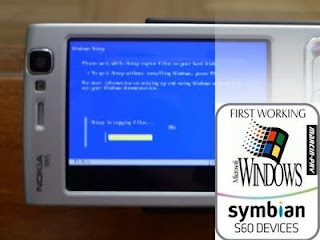Universal Driver
Program Benefits:
- Identification of all mobile phones automatically in modes: Modem, Data storage, Printing, Media, Suite
- Automatically detect the egat boxes and Uart Usb Port Mode and Port Identification box.
- Identifying the phone ports used.
- Automatic detection and installation of various dongles egat
- All installed devices to create without the interference.
- Run all the applications without problems and error messages.
This is list of Driver that will be installed :
3G PC UI Interface
6218 USB Modem Driver
Accessories Interface
ADL Flashing Engine AVALON Generic
ADL Flashing Engine AVALON Parent
AdvanceBox Programming Port
AdvanceBox Turbo Flasher
Aladdin HASP Key
Aladdin USB Key
Android Bootloader Interface
Apple iPod USB Driver
Apple Mobile Device USB Driver
Apple Recovery (DFU) USB Driver
Apple Recovery (iBoot) USB Driver
ATK0110 ACPI UTILITY
BenQ-EF82
BenQ-S80_WCDMA_Handset_Drivers_v2701
BenQ-S80_WCDMA_Handset_Drivers_v2703
BenQ-S82_BenQWCDMAInstaller
Blackberry Handheld
BlackBerry Smartphone
Communications Class - Control Interface
Communications Class - Data Interface
CruiserTeam Universal Cable UC-10
Cyclone Box
Data Logging MCU Interface
Dream Box
EDGE MODEMN
EF82
e-gate Smart Card
e-gate USB Smart Card
e-gate USB Smart card reader
e-gate Virtual Reader Enumerator
Fighter USB Composite Device
Flash Loader utility
Generic Flash Device
GriffinTeam Virtual COM
High Precision Event Timer
HTC Diagnostic Interface
HTC Touch Pro2 T7373
INQ1 Diagnostics Interface
INQ1 NMEA Device
INQ1 PCSYNC Device
INQ1 USB Modem
JAF FLASHER INTERFACE
JAF Port
LGE Mobile
LGE Mobile Composite USB Device
LGE Mobile USB Modem
LGE Mobile USB Serial Port
LGE Mobile USB WMC Data Modem
LGE Mobile USB WMC Device Management
LGE Mobile USB WMC Ethernet (NDIS 5)
LGE Mobile USB WMC Ethernet (WDM)
LGE Mobile USB WMC Modem
LGE Mobile USB WMC OBEX Interface
LOCOSTO Flash Interface
Microsoft Windows Mobile Remote Adapter
Mobile Adapter - Modem
Mobile Adapter - PC UI Interface
Motorola Flash Interface
Motorola MTP Device
Motorola USB Composite Device
Motorola USB Modem
Motorola USB Networking Driver
MSS Box II Device (Driver v2.50.0)
MT-Box Flashing Interface
My HTC
NEC 338 USB Controller
NEC 338 USB IPL Port
NEC 616 USB Command Port
NEC 616 USB Controller
NEC 616 USB Modem
NEC 616 USB OBEX Port
NMP FLC-20 USB
Nokia USB
Nokia USB Generic
Nokia USB LCIF
Nokia USB Modem
Nokia USB OBEX
Nokia 5130 XPressMusic USB
Nokia 5130 XPressMusic USB Generic
Nokia 5130 XPressMusic USB LCIF
Nokia 5130 XPressMusic USB Modem
Nokia 5130 XPressMusic USB OBEX
Nokia 5130 XPressMusic USB Phone Parent
Nokia 5230 USB
Nokia 5230 USB Generic
Nokia 5230 USB LCIF
Nokia 5230 USB Modem
Nokia 5230 USB OBEX
Nokia 5230 USB Phone Parent
Nokia 5330 Mobile TV Edition USB
Nokia 5330 Mobile TV Edition USB Generic
Nokia 5330 Mobile TV Edition USB LCIF
Nokia 5330 Mobile TV Edition USB Modem
Nokia 5330 Mobile TV Edition USB OBEX
Nokia 5330 Mobile TV Edition USB Phone Parent
Nokia 5610 XpressMusic USB
Nokia 5610 XpressMusic USB Generic
Nokia 5610 XpressMusic USB LCIF
Nokia 5610 XpressMusic USB Modem
Nokia 5610 XpressMusic USB OBEX
Nokia 5610 XpressMusic USB Phone Parent
Nokia 5610d-1
Nokia 5800 XpressMusic USB
Nokia 5800 XpressMusic USB Generic
Nokia 5800 XpressMusic USB LCIF
Nokia 5800 XpressMusic USB Modem
Nokia 5800 XpressMusic USB OBEX
Nokia 5800 XpressMusic USB Phone Parent
Nokia 6120 classic USB
Nokia 6120 classic USB Generic
Nokia 6120 classic USB LCIF
Nokia 6120 classic USB Modem
Nokia 6120 classic USB OBEX
Nokia 6120 classic USB Phone Parent
Nokia 6220 classic USB Generic
Nokia 6220 classic USB Phone Parent
Nokia 6303 classic USB
Nokia 6303 classic USB Generic
Nokia 6303 classic USB LCIF
Nokia 6303 classic USB Modem
Nokia 6303 classic USB OBEX
Nokia 6303 classic USB Phone Parent
Nokia 6303i classic USB
Nokia 6303i classic USB Generic
Nokia 6303i classic USB LCIF
Nokia 6303i classic USB Modem
Nokia 6303i classic USB OBEX
Nokia 6303i classic USB Phone Parent
Nokia 6500 slide USB
Nokia 6500 slide USB Generic
Nokia 6500 slide USB LCIF
Nokia 6500 slide USB Modem
Nokia 6500 slide USB OBEX
Nokia 6500 slide USB Phone Parent
Nokia 6600i slide USB
Nokia 6600i slide USB Generic
Nokia 6600i slide USB LCIF
Nokia 6600i slide USB Modem
Nokia 6600i slide USB OBEX
Nokia 6600i slide USB Phone Parent
Nokia 6700 classic USB
Nokia 6700 classic USB Generic
Nokia 6700 classic USB LCIF
Nokia 6700 classic USB Modem
Nokia 6700 classic USB OBEX
Nokia 6700 classic USB Phone Parent
Nokia 6700 slide USB
Nokia 6700 slide USB Generic
Nokia 6700 slide USB LCIF
Nokia 6700 slide USB Modem
Nokia 6700 slide USB OBEX
Nokia 6700 slide USB Phone Parent
Nokia 6790 slide USB
Nokia 6790 slide USB Generic
Nokia 6790 slide USB LCIF
Nokia 6790 slide USB Modem
Nokia 6790 slide USB OBEX
Nokia 6790 slide USB Phone Parent
Nokia 7020 USB
Nokia 7020 USB Generic
Nokia 7020 USB LCIF
Nokia 7020 USB Modem
Nokia 7020 USB OBEX
Nokia 7020 USB Phone Parent
Nokia 7230 USB
Nokia 7230 USB Generic
Nokia 7230 USB LCIF
Nokia 7230 USB Modem
Nokia 7230 USB OBEX
Nokia 7230 USB Phone Parent
Nokia 8800 Arte USB
Nokia 8800 Arte USB Generic
Nokia 8800 Arte USB LCIF
Nokia 8800 Arte USB Modem
Nokia 8800 Arte USB OBEX
Nokia 8800 Arte USB Phone Parent
Nokia 8800e-1
Nokia BB5 ADL Loader USB Generic
Nokia BB5 ADL Loader USB Phone Parent
Nokia C5-00 USB Generic
Nokia C5-00 USB Phone Parent
Nokia C6-00 USB
Nokia C6-00 USB Generic
Nokia C6-00 USB LCIF
Nokia C6-00 USB Modem
Nokia C6-00 USB OBEX
Nokia C6-00 USB Phone Parent
Nokia N82
Nokia N82 USB
Nokia N82 USB Generic
Nokia N82 USB Modem
Nokia N82 USB OBEX
Nokia N82 USB Phone Parent
Nokia N85 USB Generic
Nokia N85 USB Phone Parent
Nokia N86 USB
Nokia N86 USB Generic
Nokia N86 USB LCIF
Nokia N86 USB Modem
Nokia N86 USB OBEX
Nokia N86 USB Phone Parent
Nokia N900 USB Generic
Nokia N900 USB Modem
Nokia N900 USB OBEX
Nokia N900 USB Phone Parent
Nokia N96
Nokia N96 USB
Nokia N96 USB Generic
Nokia N96 USB LCIF
Nokia N96 USB OBEX
Nokia N96 USB Phone Parent
Nokia N97 mini USB
Nokia N97 mini USB Generic
Nokia N97 mini USB LCIF
Nokia N97 mini USB Modem
Nokia N97 mini USB OBEX
Nokia N97 mini USB Phone Parent
Nokia N97 USB
Nokia N97 USB Generic
Nokia N97 USB LCIF
Nokia N97 USB Modem
Nokia N97 USB OBEX
Nokia N97 USB Phone Parent
Nokia USB Flashing Generic
Nokia USB Flashing Parent
Nokia USB Phone Parent
Nokia X3 USB
Nokia X3 USB Generic
Nokia X3 USB LCIF
Nokia X3 USB Modem
Nokia X3 USB OBEX
Nokia X3 USB Phone Parent
Nokia X6-00 USB Generic
Nokia X6-00 USB Phone Parent
NsPro Box
NsPro Converter
NsPro Port
O2X4
ORT-JTAG
Prolific USB-to-Serial Bridge
Prolific USB-to-Serial Comm Port
Prolific USB-to-Serial Comm Port (COM5)
Qualcomm Diagnostics Interface 3197
Qualcomm Diagnostics Interface 6000
Qualcomm NMEA Device
Qualcomm USB Modem 6000
RIFF BOX Control Port
RIFF BOX Firmware Update Port
RIM Virtual Serial Port v2
RIM Virtual Serial Port v2 (COM14)
RIM Virtual Serial Port v2 (COM15)
RIM Virtual Serial Port v2 (COM30)
RIM Virtual Serial Port v2 (COM31)
S80_WCDMA_Handset_Drivers_v2701
S80_WCDMA_Handset_Drivers_v2703
S82_BenQWCDMAInstaller
SAMSUNG Android Composite ADB Interface
SAMSUNG Android USB Composite Device
SAMSUNG Android USB Modem
SAMSUNG Mobile Modem
SAMSUNG Mobile USB Device
SAMSUNG Mobile USB Modem
SAMSUNG Mobile USB Port
SAMSUNG USB Composite Device
SAMSUNG USB Mobile Device
SAMSUNG USB Mobile Modem
SCI USB2Serial
SEC SOC Test Board
SEMC Flash Device
Smart-Clip to USB adapter
SMTi Device
Sony Ericsson Cable Emulation Bus
Sony Ericsson Composite Device
Sony Ericsson Device 116
Sony Ericsson Device 116 USB WMC Device Management
Sony Ericsson Device 116 USB WMC Data Modem
Sony Ericsson Device 116 USB WMC Modem
Sony Ericsson Device 816
Sony Ericsson Device 816 USB Ethernet Emulation (NDIS 5)
Sony Ericsson Device 816 USB Ethernet Emulation (WDM)
Sony Ericsson Device 816 USB WMC Data Modem
Sony Ericsson Device 816 USB WMC Device Management
Sony Ericsson Device 816 USB WMC Modem
Sony Ericsson Device 816 USB WMC OBEX Interface
Sony Ericsson Master Port
Sony Ericsson seehcri Control Device
Sony Ericsson Slave Port
Sony Ericsson USB Flash
Sony Ericsson W950 Application Port
Sony Ericsson W950 Composite Device
Sony Ericsson W950 PC-Connect Controller
Sony Ericsson W950 USB Modem
Sony Ericsson X2 Diagnostics Interface
Sony Ericsson X2 NMEA Device
Sony Ericsson X2 Software Download
Sony Ericsson X2 USB Modem semdm
SphereGSM Fighter Cable
Spider-BOX-USB_2007
Test Command Interface
UC-10 USB Composite Device
UFSx Device, (c) SarasSoft
ULT Pro Device
ULT Pro Port
Universal Box
UniversalBox
UniversalBox Nokia Device Driver
USB - RS232 by Vygisoft
USB Flash Loader utility
USB FT SCR2000 Device
USB FT SCR2000 Holder
USB Modem Driver
USB Root Hub
USB Serial Converter
USB Serial Port
USB Serial Port by Vygisoft
USB Token Device
USB Token Holder
UST Pro II Device
UST Pro II Port
V710 - 3G Application Interface
V710 - 3G Modem
V710 - 3G PC UI Interface
Virtual Serial Bus Enumerator
Virtual Serial Port on FLC-20 USB
Vodafone 902T
Vodafone 902T AT Command Port
Vodafone 902T Modem
Vodafone 902T OBEX Port
Windows Mobile-based Device
Windows Mobile-based device support
WinDriver
WL230USB Wireless B+G USB 2.0 Adapter
Z3X BOX Serial Port
Z3X BOX Serial Port (COM4)
Z3X USB Serial Converter
ZTE Handset Diagnostic Interface
ZTE Handset USB Modem
ZTE NMEA Device
And .....................
2.30
2K_XP_COM
338-usb-driver-w98-2k-xp
3G PC UI Interface
ADLDrivers_new6270
AMOI - MD-1
Android USB Driver
ApeDrivers
Asus-V80
Benq
BenQ_M300_USB_Driver
Bird-S198-S199-S1186
C2000_C5000
Cable
cabletotal
CL75
Cruiser
Cyberflex Access e-gate Drivers
Dct4Direct
Driver, Bootload * DNW
driver_cables_setoon
Driver_MultiBox_v.1.1
Drivers_2.8.0
Drivers219
DSS
dss_cable_drivers
E220
e228-usb-driver-w98-2k-xp
e313-usb-driver-w98-2k-xp
e616-usb-driver-w98-2k-xp
e-gate_W2k_XP
EMP_DL_USBDriver
ET-BOX
F230
F3_Usb_Driver
FTDI
Furious
GStar_GM128_usb_driver
GX15-17-25 usb drivers for flash
httc-treo-driver
Huawei_Drivers_XP
Huawei_Vodafone_USB_Driver
iMode drivers
INFINEON
Infinity_Drviver
jaf_usb_driver2.0
L6i-mode_Driver
LOCOSTO
MT6218
MTK_driver
NECSmarT_DRIVERS
O2x4_Drv
Pana_VS2_VS3_MX6_SA6
Pana_VS2_VS3_MX6_SA6_v01
Pana_VS6_VS7_SA7_MX7
Pana_VS6_VS7_SA7_MX7_v01
Pana_VS70
Pana_X700
Pana_X700_v01
pantech-USB Driver
PDA BOX
Plusfon_Huawei_USB_Driver
QT-Xintel-VE
Qualcomm USB Treiber
qualcomm_usb_driver
RIFF_USB_DRIVER
S80_USB_Driver(USB data cable driver for S80,S82)
sagem
Samsung CDMA USB Driver
Samsung Drivers
Samsung Mobile USB Driver
SANYO 801SA DRIVER
SEMC
sharp905
smartfon
Smti
Sony-Ericsson
Spice-S1000
Spice-S555
Spice-S600
Spice-S640
Spice-S8
Spice-S800
Spice-S808
Spice-S900
Spice-S909
SpiderMan
TI_usb
Tiny
Toshiba
TS705_DRIVERS_XP
UC10 Drivers
unibox
UniversalBox
USB cable drivers
USB Modem Driver
USB_Drivers
USB210
USBox correctdriver
USBoxprogrammerdrivers
usbsmart_driver_v2
V171-USB-Device-Driver
VK
Vodafone-710
Vodafone-810
Vodafone-v810-v725-v716-usb-driver
Vygisdriver
Vygisoft VSD2XX New Drivers
Webcam_Win2kSp4_v1.1.0
Zxxx USB driver
And ............................
Added in V2.01
%USB VID_04e8*PID_6601*MI_04.DeviceDescRelease%
android_usb_windows
anyka driver
Pantech_O2_ICE_USB_Driver
C3303k-USB drivers
Cyclone Bootloader
MicroBOX_Driver
NEC Electronics
Nokia 7610 Supernova
Nokia N95
Nokia N95 8GB
Nokia USB Flashing Parent
PC Driver 1 (W370, W375, W376g, W377)
PC Driver 2 (W216, W230, W230x, W23x, W259, W270, W270x, W27x, W388, W396, W397, W397v)
RIFF_64bit_USB_Driver
RIFF_USB_DRIVER
SAGEM
Sagem_USBSerial
Samsung Drivers
Sony Ericsson P990 Application Port
Sony Ericsson P990 Composite Device
Sony Ericsson P990 PC-Connect Controller
Sony Ericsson P990 USB Modem
Sony Ericsson sa0101 ADB Interface Driver
Sony Ericsson seehcri Control Device
Sony Ericsson Slave Port
sunstone-V4_52_8_0-customer-free_WHQL_Digital_ID
UniversalBox
UniversalBox Nokia Device Driver
USB 3.0 Host Controller Driver
USB Data Cable Driver
USB Drivers XPeria X10
USB_Driver_3.4.6_patch_ for HG
Vodafone-v810-v725-v716-usb-driver
x8_USB_Signed_Drivers
Dawonload