UPDATE
Using new version of DOSBox you can allocate up to 12MB RAM for Windows 3.1 on Nokia 95-1 or similar phones. Also you can disable standard Windows Shell (Program manager) and use only Calmira II.
1. Do all steps from instruction.
2. Edit 'e:\Data\dosbox.conf' file and change memsize=8 or more.
3. Edit 'e:\Data\dosbox.conf' file ane change end line to:
c:\windows\win.com /s
4. Edit 'e:\Data\Windows\system.ini' file to include:
;shell=progman.exe
shell=c:\Programs\Calmira\Calmira.exe
INSTALLATION GUIDE v1.2 (ENGLISH)
I. DOSBox v0.72 for Symbian by kolijoco (release 20090305)
1. Uninstall previous DOSBox versions.
2. Unpack 'DOSBox_s60.rar' archiwe to your Memory Card
3. Install ALL aplication from 'Install' directory.
4a. Install 'dosbox.sisx' on Nokia N95-2, N82 or similar (with 128 MB RAM).
4b. Install 'dosbox_slim.sisx' on Nokia N95-1 or similar (less RAM mamory).
II. Windows 3.1 for Symbian (included Norton Commander 5)
1. Unpack 'Win31en.rar' archive to your Memory Card.
2. Run installed DOSBox.
III. changes from release 1.0:
- Added MCGA (320x200) Driver
- Added Win32s v1.30c with OLE
IV. Suggestions
1. To change DOSBox allocated 2MB RAM edit line 'memsize=2' in file 'e:\Data\dosbox.conf'.
2. If your mobile phone have enough RAM memory you can install Sound Blaster 16 driver:
Control Panel -> Drivers -> Add -> Creative Lab Sound Blaster 1.5 -> RestartV. Using T9 Keypad
Receive Call (Green) - Switching Mode
End Call (Red) - Exit from DOSBox
Pen Key – Shift
Delete (C) – Backspace
Thumb Pad - Arrow Keys, Enter
Right Key – Escape
Left Key – Space
Mode 1:
First line keys = a d g j m p t w space
First line keys + Pen =: A D G J M P T W space
Second line keys + * = b e h k n q u x .
Second line keys + * = Pen + * B E H K N Q U X
Third line keys + # = c f i l o r v y \
Third line keys + Pen + # = C F I L O R V Y
Fourth line keys + 1 = s z
Fourth line keys + Pen + 1 = S Z
Mode 2:
Numbers = 1 2 3 4 5 6 7 8 9 0
Numbers + Pen = ! @ # $ % ^ & * ( )
Mode 3:
Thumb Pad - Moving mouse
* = Right mouse button# = Left mouse button
Screenshot from installation:
Download
Using new version of DOSBox you can allocate up to 12MB RAM for Windows 3.1 on Nokia 95-1 or similar phones. Also you can disable standard Windows Shell (Program manager) and use only Calmira II.
1. Do all steps from instruction.
2. Edit 'e:\Data\dosbox.conf' file and change memsize=8 or more.
3. Edit 'e:\Data\dosbox.conf' file ane change end line to:
c:\windows\win.com /s
4. Edit 'e:\Data\Windows\system.ini' file to include:
;shell=progman.exe
shell=c:\Programs\Calmira\Calmira.exe
INSTALLATION GUIDE v1.2 (ENGLISH)
I. DOSBox v0.72 for Symbian by kolijoco (release 20090305)
1. Uninstall previous DOSBox versions.
2. Unpack 'DOSBox_s60.rar' archiwe to your Memory Card
3. Install ALL aplication from 'Install' directory.
4a. Install 'dosbox.sisx' on Nokia N95-2, N82 or similar (with 128 MB RAM).
4b. Install 'dosbox_slim.sisx' on Nokia N95-1 or similar (less RAM mamory).
II. Windows 3.1 for Symbian (included Norton Commander 5)
1. Unpack 'Win31en.rar' archive to your Memory Card.
2. Run installed DOSBox.
III. changes from release 1.0:
- Added MCGA (320x200) Driver
- Added Win32s v1.30c with OLE
IV. Suggestions
1. To change DOSBox allocated 2MB RAM edit line 'memsize=2' in file 'e:\Data\dosbox.conf'.
2. If your mobile phone have enough RAM memory you can install Sound Blaster 16 driver:
Control Panel -> Drivers -> Add -> Creative Lab Sound Blaster 1.5 -> RestartV. Using T9 Keypad
Receive Call (Green) - Switching Mode
End Call (Red) - Exit from DOSBox
Pen Key – Shift
Delete (C) – Backspace
Thumb Pad - Arrow Keys, Enter
Right Key – Escape
Left Key – Space
Mode 1:
First line keys = a d g j m p t w space
First line keys + Pen =: A D G J M P T W space
Second line keys + * = b e h k n q u x .
Second line keys + * = Pen + * B E H K N Q U X
Third line keys + # = c f i l o r v y \
Third line keys + Pen + # = C F I L O R V Y
Fourth line keys + 1 = s z
Fourth line keys + Pen + 1 = S Z
Mode 2:
Numbers = 1 2 3 4 5 6 7 8 9 0
Numbers + Pen = ! @ # $ % ^ & * ( )
Mode 3:
Thumb Pad - Moving mouse
* = Right mouse button# = Left mouse button
Screenshot from installation:
Download





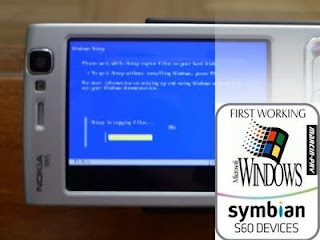




I am unable to see what to enter in dosbox to run windows from above images
ReplyDelete