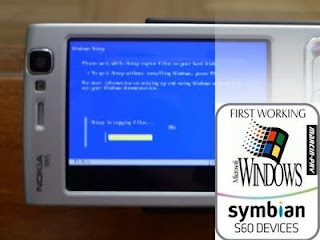Mobile TV Service is Available for GrameenPhone, AKTel, Warid and TeleTalk Users.
To Know How to Avail the Service click here
To Get the List of Compatible Handsets click here
To Learn About the Related Charges click here
Instructions for Availing Mobile TV Service
1) Go to the Message Option of your Mobile Phone.
2) Type MTV and send SMS to 6161
3) In Reply SMS, you will receive a Download Link.
4) Visit the Link to Download the Required Application.
5) Follow the Instructions shown on your Mobile Screen to Install the Application.
6) Open the Application and Click on Watch TV Option.
Special Note: Your Installed Application Expires in 30 Days. You Need to Follow the Steps Mentioned Above to Re-Install the Application and Continue to Enjoy Mobile TV Service.
Relevant Charges for Mobile TV Service:
• SMS for Application Download : 2 Taka + VAT
• No Additional Subscription Charge
• Operator Standard GPRS Charge Applies
Mobile TV Supported Handset List
Nokia S40 3rd
edition and up
Nokia Symbian S60 2nd
edition and up
Nokia :
1680 Classic, 2600 Classic, 2600Classic, 2630, 2660, 2760, 2680 Slide, 2760, 3109C,
3110C, 3120C, 3250, 3500C, 3555, 3600, 3600 Slide, 5000, 5200, 5220, 5300, 5310,
5320, 5500, 5610, 5700, 6085, 6086, 6110, 6120, 6121, 6124, 6125, 6126, 6131 NFC,
6131, 6133, 6136, 6151, 6210, 6212, 6220, 6234, 6263, 6267, 6290, 6300, 6300i, 6301,
6500C, 6500 Slide, 6555, 6600 Slide, 6600 Fold, 6650, 7070 Prism,7373, 7390, 7500
Prism, 7900 Prism, 8800 Sirocco, 8600 Luna, 8800, 8800 Arte, E50, E51, E61i, E60,
E61, E62, E65, E66, E70, E71, E90, N70, N71, N72, N73, N75, N76, N77, N78, N80,
N81, N82, N90, N91, N92, N93i, N93, N95-3 NAM, N95, N96
Sony Ericsson Platform 5 and up
Sony Ericsson :
K310, K320, K510, K530, K550, K618, K770, K790, K800, K810, K818, K850, K858,
S500, T650, T658, V630, W200, W300, W550, W580, W600, W610, W660, W710,
W810, W830, W850, W880, W888, W900, W910, W908, Z530, Z550, Z558, Z610,
Z710, Z750
LG :
LGC575
LG Shine
LG CU575
Samsung :
Samsung E490
Samsung E250
Samsung D900
SGH-A737
SGH-A727
SGH-A747
Motorola :
Motorola L7
Motorola L7I
Motorola RAZR V3
Motorola RAZR V3I
Motorola RAZR V3X
Motorola RAZR V3XX
Pantech :
C810
C150
Special Note: Handset Must Have Java Support and User Must Have an Internet Data
Hotline number - ***2534;***2535;***2541;***2535;***2537;-***2536;***2534;***2540;***2534;***2540;***2534;/ ***2534;***2535;***2541;***2535;***2537;-***2536;***2534;***2540;***2535;***2540;***2535;
http://www.sslebd.com/mtvinfo/
Wait its comeing up.........................